How to connect Mi phone to Mi TV? Full Solution Available here
Hello MIUIers, hope you are doing well. Today we talk about Miracast. I am sure you heard this word before. We already know that we can share our mobile screen on our laptop/computer with the help of Mi PC suite. But nowadays TVs too smart. So we can also share our mobile screen on TV. In short, you can enjoy your favorite racing game on big screen, movies, photos and much more which you can enjoy with the help of screen mirroring service.

Please follow these steps to connect your phone to your TV:
- Navigate to smart mirroring and start it on your Smart TV.
- Now Go to settings in your Mi Mobile.
- Tap on More. and Choose -> Wireless Display.
- Turn on this function. Now you see your SmartTV name display here.
- Tap on your TV name now system take some time to connect.
- You get a notification on your Smart TV screen accept from TV.
- AllSet, Done.
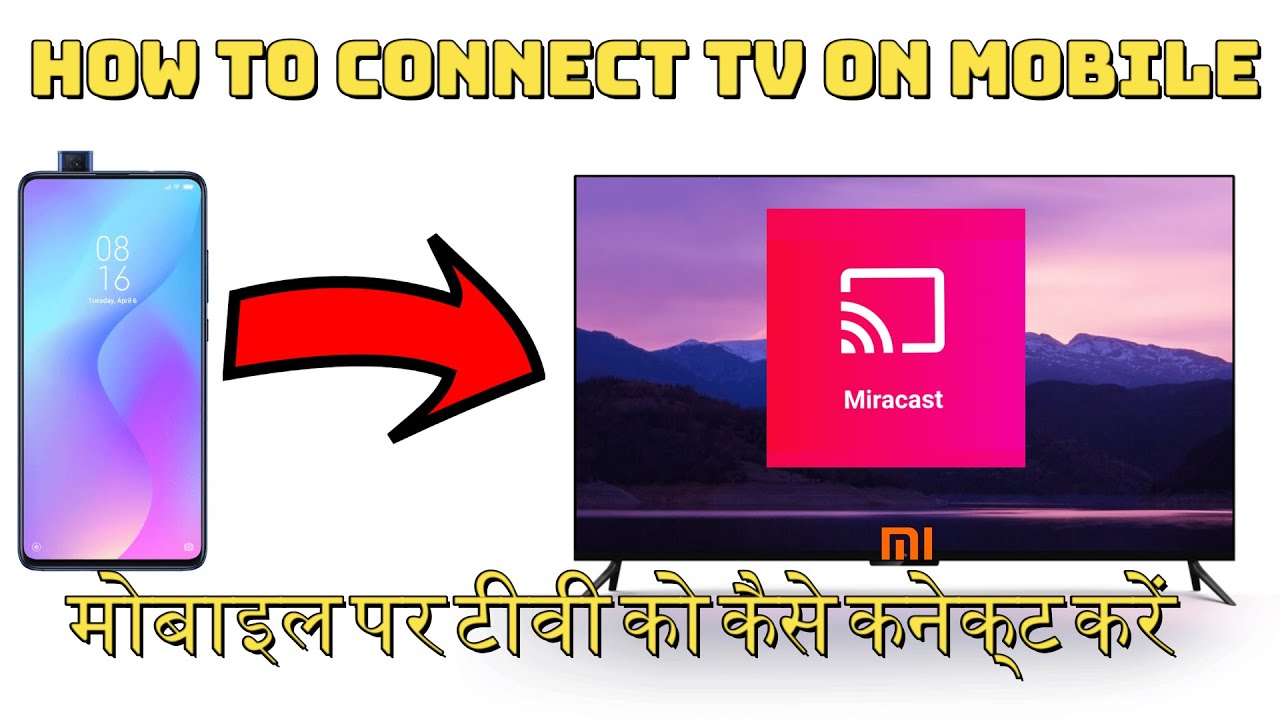
What if the mirror screen failed, how to fix?
● Make sure your Xiaomi Mi TV and Xiaomi mobile phone connect to the same WiFi network。
● Turn off your phone and TV, then reboot them to check if it works。
● Please check if the network is working.
● Put the WiFi wireless router is close to your TV and mobile phone.
Q. how to identify My TV support Screen mirroring (Miracast) ?
Ans. Go to TV settings and find there any WiFi option available or not OR See TV features on TV Box if there any WiFi logo printed on the cover then screen mirroring surely supported by your TV. Generally, all smart TVs have screen mirroring option including Mi TV, LeEco TV, LG, Samsung Smart TV etc.
Related Tags :-
How to Use Screen Mirroring in Smart TV – Xiaomi Mobiles MIUI 7/8,How to use screen mirroring on your Mi TV,Does the Mi TV 4 support screen mirroring?,Mi TV (Smart TV),Screen Mirroring,Television,How to cast my Xiaomi Mi A1 screen on TV ?,How to Easily Cast and Mirror Videos from Android to Xiaomi Mi TV,How to connect Android MI Phone to Smart TV (wired or wirelessly),CHROMECAST, THE EASIEST OPTION







No comments